Here you can find how those with administrative privileges can edit contact details of all users on the platform.
Table of Contents
1. Introduction
In some cases, a user will be able to change any user's name, email, telephone extension and external ID in Organization Settings - User View.
Having an account with admin role is typically required to access and work in the User View. If you need additional permission, contact your administrator.
2. Step-by-Step Guidance
To edit any user's details:
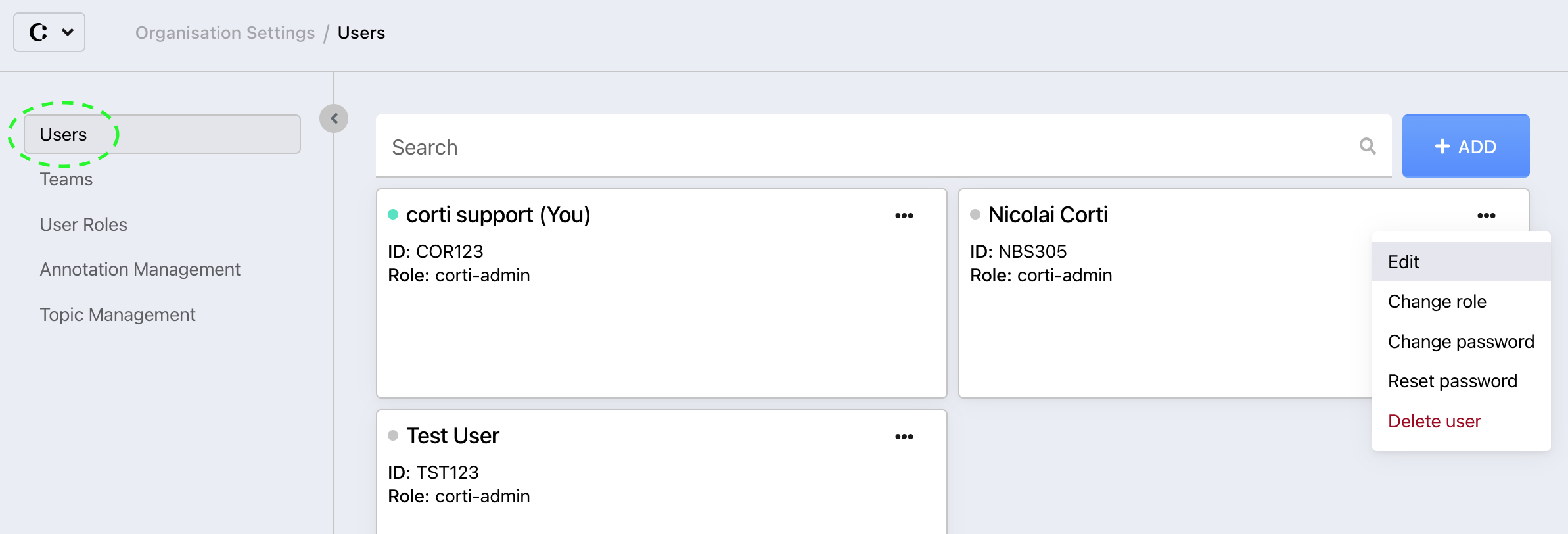
- From the Corti Menu, go to the Organization Settings Module and select the Users View
- Find the user account to which you want to change the details.
- Click on the menu in the top right corner of the concerned user (...)
- Choose the Edit option in the pop-up menu.

- Edit the desired information from the new pop-up presenting you the current Name, Email, Extension and External ID associated to the user's account.
- Click Save Changes to update user details or close the pop-up to discard change
💡 Extension and External ID are optional fields
- Extension refers to the phone extension reaching each workstation, allowing integration with call recording.
- External ID is the ID used by any external system you may want to use for integration purposes (ID's need to be provided by external system provider).
3. Further Reading
Organization Settings - User View
