Here you can find out how to create a new role and determine access to different parts of the platform (permissions).
Table of Contents
1. Introduction
Roles are a quick and easy way to allocate customized sets of permissions to different user types within the Corti platform. For instance, you might want to grant different accesses (and therefore, permissions) to your call-takers compared to your QA managers. If a certain user type requires a specific set of permissions which currently does not exist in the platform, you might want to create a new role for it. In Corti, new roles can be added in the Organization Settings - User Role View.
Having an account with admin role is typically required to access and work in the User Role View. If you need additional permission, contact your administrator.
2. Step-by-Step Guidance
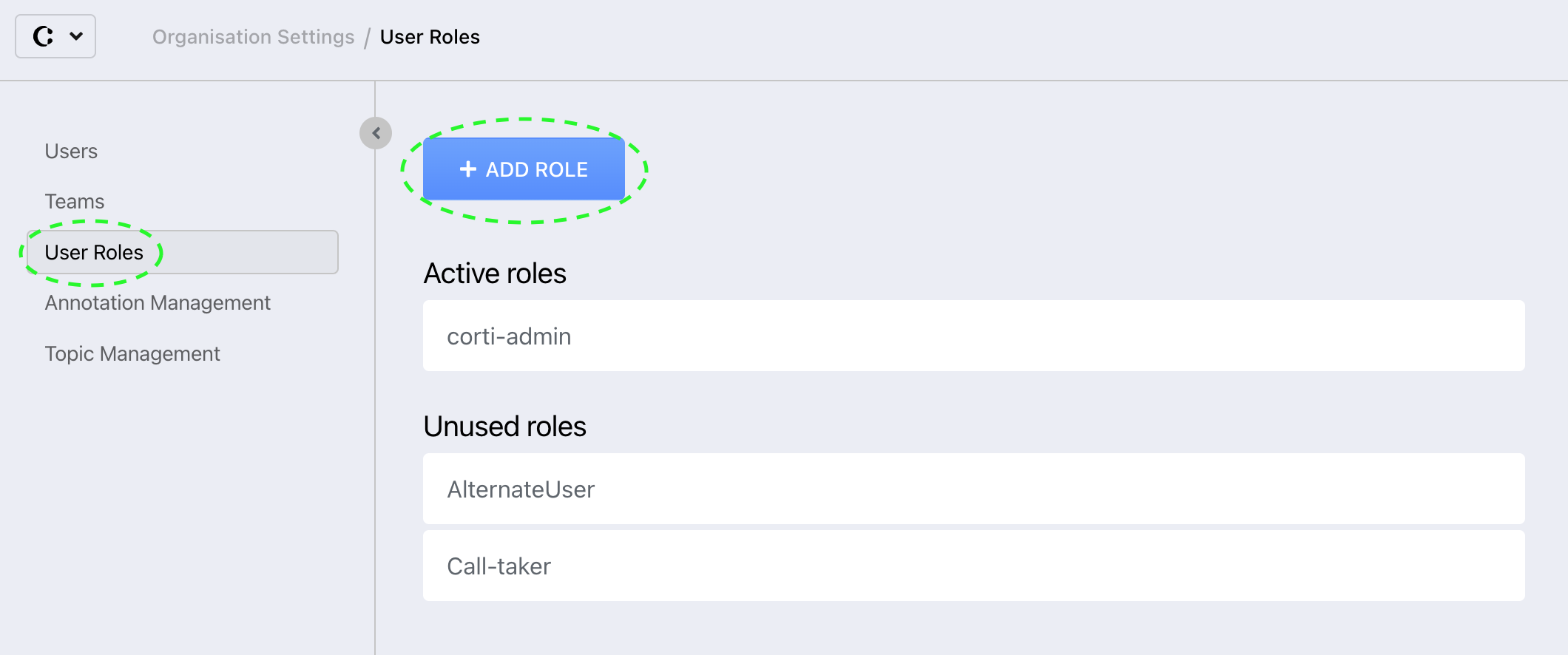
To create a new user role:
1. From the Corti Menu, go to the Organization Settings Module and select the User Role View

2. At the top of the page, click on the +ADD ROLE button. This will trigger a pop-up window to open.
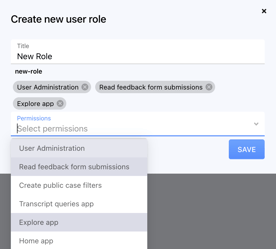
3. In the pop-up window's top field, add your new role's title.
4. In the pop-up window's bottom field, select the permissions which are relevant to the new role. You can either search for the required permission using the field's text box, or scroll through the field's drop down menu.
To know more about the access granted by each permission, see Permission Management
5. Click on save. The newly created role will be categorized as an Unused Role in the User Role View until it is assigned to a user
💡 When shaping a role, selected permissions are shown in the drop down menu in grey, and added as a text box in the role details.
💡 To delete a permission from a role unselect it from the drop-down menu or click the x in the text box.3. Further Reading
Organization Settings - User Role View
