Learn how to add new users, enter their details and determine their roles
written by: Christopher Jacko
1. Introduction
When a new user is joining the platform, those with admin permissions can set-up their profile including their contact details, password and role (permissions).
Admin permissions are required to access and work in the User View. If you need additional permission, contact your administrator.
2. Step-by-Step Guidance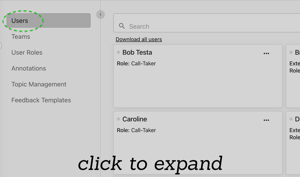
Follow these steps to create a new user:
- From the Corti Menu, select Organization Settings

- In the left sidebar menu, select Users

- Click on the + ADD button. This will open the Create new user pop-up window
- At minimum, fill in the following user details:
- Name
- Email
- Password
- Role - Select SAVE to complete the process.
💡 The user's Role is set according to the type of user you want to create and their permissions (i.e. Admin, Call Taker, QA Manager, etc.).
User Roles and their permissions can be viewed and edited in Organization Settings: User Roles💡 The Extension and External ID fields are optional
-
- Extension refers to the phone extension reaching each workstation, allowing integration with call recording.
- External ID is the ID used by any external system you may want to use for integration purposes (ID's need to be provided by the external system provider).
3. Further Reading
Organization Settings - User View
Organization Settings - User Role View
How to edit existing user details
revised: March 02, 2023
