Learn how to add search terms to populate a query and customize your transcript search
Table of Contents:
1. Introduction
2.1. Adding a search term in a new search field
1. Introduction
At the top of your query's page, the search fields are where you enter your search terms as part of the configuration of your Call Search query.
In a query, each search field has its own search output. This means that once the query is run, each search field has its own “series” displayed in the Time Series.
You thereby have two options to add search terms to a query:
- adding a search term in a new search field, which will track the appearance of that search term independently from the ones listed in other search fields of that query.
- adding a search term to an existing search field, which will track the appearance of that search term jointly with the one of the other search terms in that same search field, as if they were synonyms.
💡 Example:
In the picture below, the appearance of the search terms "conscious" and "awake" is jointly tracked and displayed in the graph with the green series. As you can see below, this joint search is however independent from the search for the "what happened" search term, which has its own (purple) series in the graph.
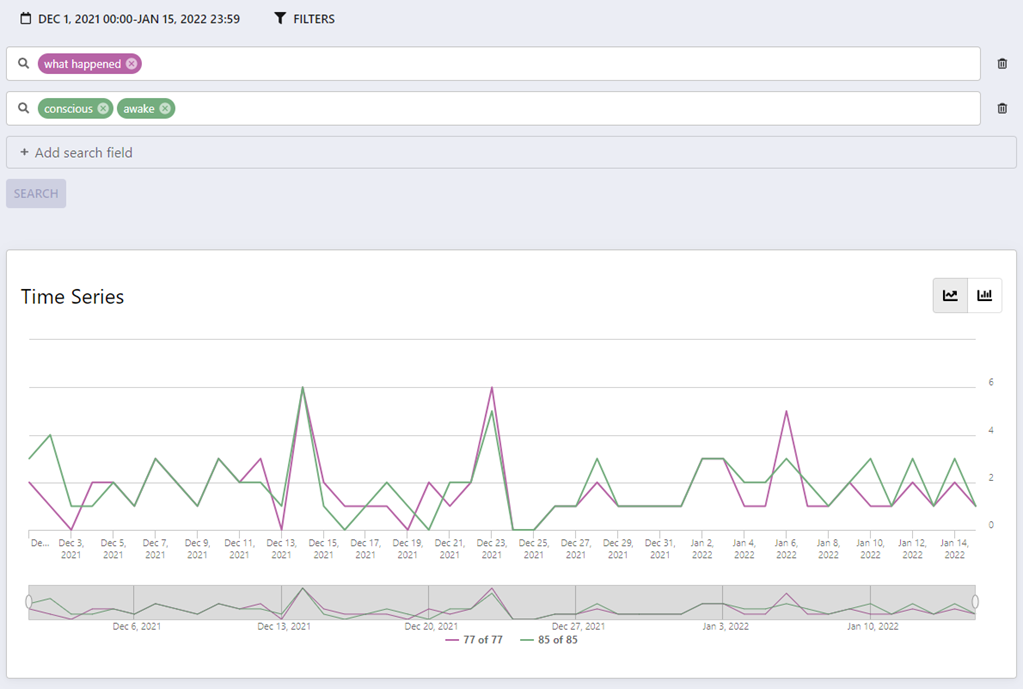
2. Step-by-step guidance
Depending on how you would like to structure your transcript search, you have two options to add a search term to a query:
2.1. Adding a search term in a new search field
To add a search term in a new search field:
- Click on “+ Add search field” button at the top of the Query Page
- Write your search term in the search field that appeared after you completed step 1.
- Press on the "enter" key of your keyboard to validate the search term. A search term is validated once it is highlighted
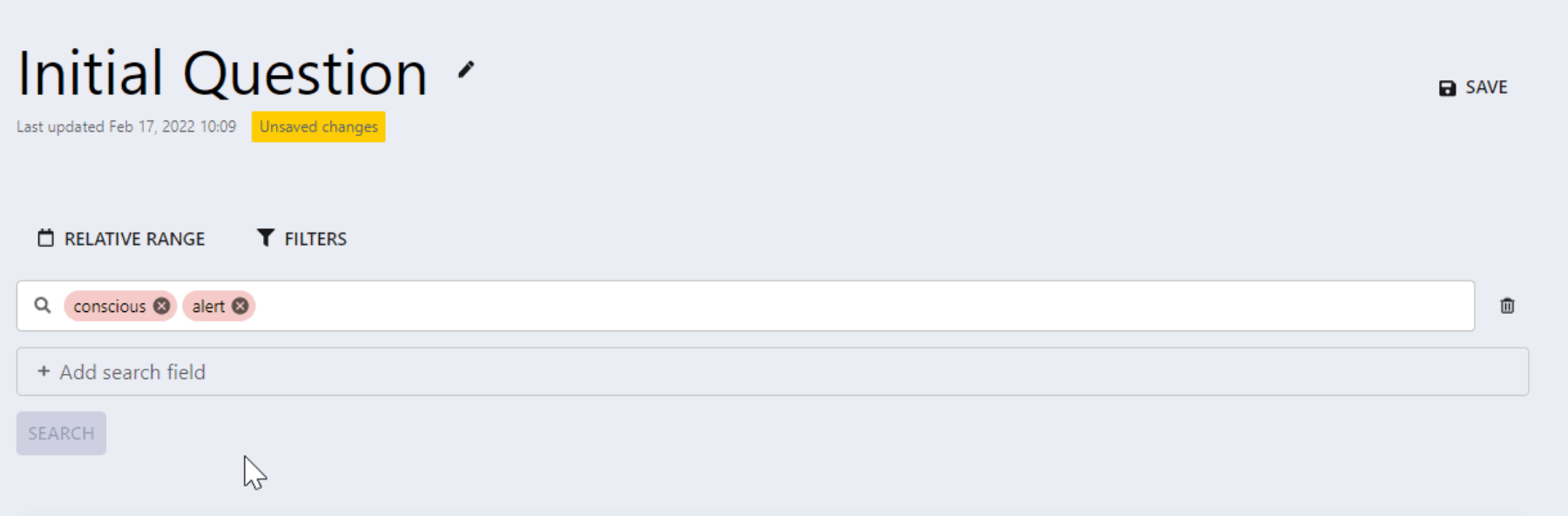
2.2. Adding search terms within an existing search field
To add a search term in an existing search field:
- Identify the search field you want to add search terms to
- Click on the search field and write your new search term within that search field
- Press on the "enter" key of your keyboard to validate the search term. A search term is validated once it is highlighted
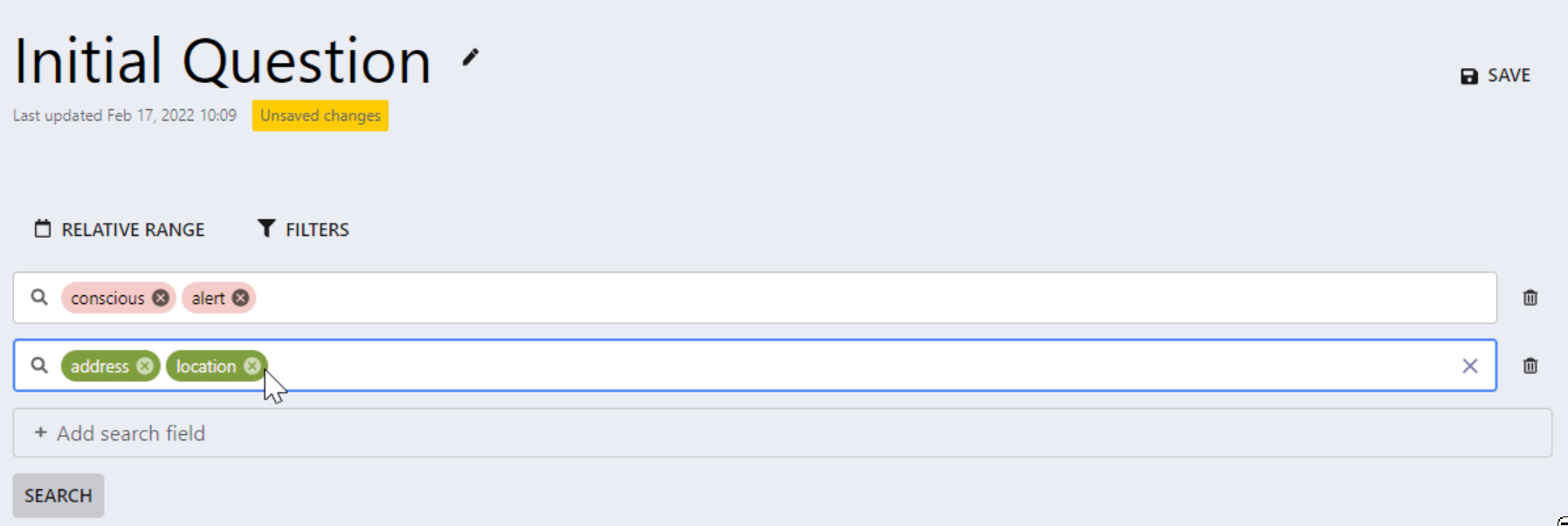
3. Further Reading
How to delete search terms from a query in Call Search
