Learn how to view specific types of calls by applying previously saved filter settings
Table of Contents
Introduction
Every call from your organization that has been uploaded to the Corti app is displayed in the Call List View in Explore. If you are interested in a particular type of call, the filter tool saves time spent on manual searching by allowing you to choose the attributes of the calls listed. In some cases, you or other users may have saved filters for future use by you and other users in your organization. Keep reading to figure out how to access them.
To use the filter tool in the Call List View - Explore the permissions Explore app and View AI models are required. If you need additional permissions contact your administrator.
Step-by-Step Guidance
To access and apply your saved filters to the table in the Call List View, follow the steps below:
1. From the Corti Menu, click on Explore
2. Select the funnel icon in the top right corner of the Call List View. This will trigger a filter section to fold out.
3. At the bottom of the menu, click on MY FILTERS to open the Saved Filters sidebar.
Here you can view the different filters available, created by you or made public by other users in your organization
4. Find the filter you would like to apply and select it.
Clicking on the filter will close the sidebar menu and automatically load the relevant call
💡 Click on the funnel icon to close the filter menu and view calls
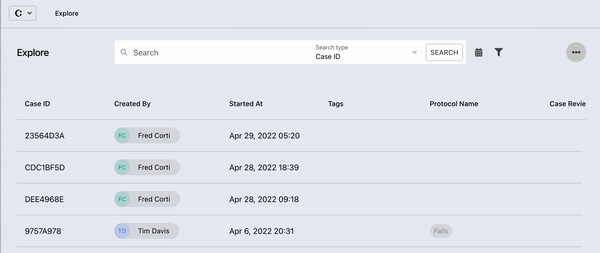
Further Reading
How to customize the layout of the Call List View
How to export the Call List output
How to perform a quick search in the Call List View
How to apply new filters to your call list in the Call List View
How to turn on notifications for high-priority calls
How to save filters in the Call List View
