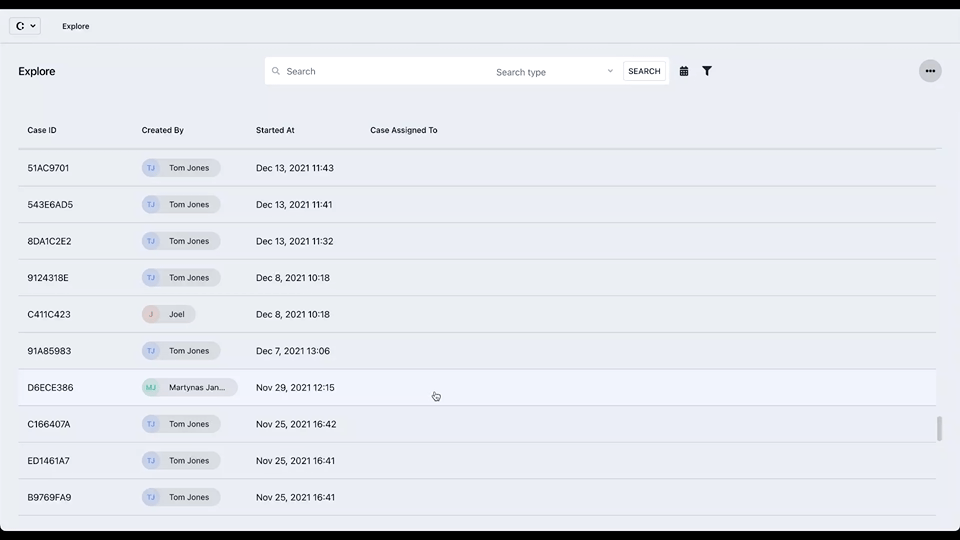Learn how to assign a review to a reviewer in the Single Case View.
1. Introduction
In order to streamline the review process, it is sometimes necessary to assign specific reviewers to calls. This assists in keeping the review process organized. In addition, it allows a user to find calls in need of review faster which leads to faster peer feedback.
2. Step-by-step guidance
- Find the call you want to have reviewed, and go to its Single Case View
- In the menu on the right hand side, click to open the Review tab
- At the top, click on the "person +" icon.
- Type in the search bar, or tick the box of the person you want to assign the call's review to. You'll get a notification that the person has been added as reviewer. You can also untick the person's box to remove them from being a reviewer.
- This assigned reviewer will also show in the main Explore page under the "Case Assigned To" column.