Learn how to customize a query's title so you can quickly differentiate your queries from one another
1. Introduction
All your saved queries (if any) are listed in the left side bar, in the Call Search View. To quickly identify the query you are looking for, it can be relevant for you to know how to customize your queries' title. Doing so, you will make it easier for yourself and others to refer to a specific existing query.
This HOW-TO requires access to the Call Search View, part of the Dashboard Module.
2. Step-by-step guidance
⚠️A prerequisite to this HOW-TO is that the query has already been created. To learn how to create a query, click here.
Follow the steps below to edit a query's title:
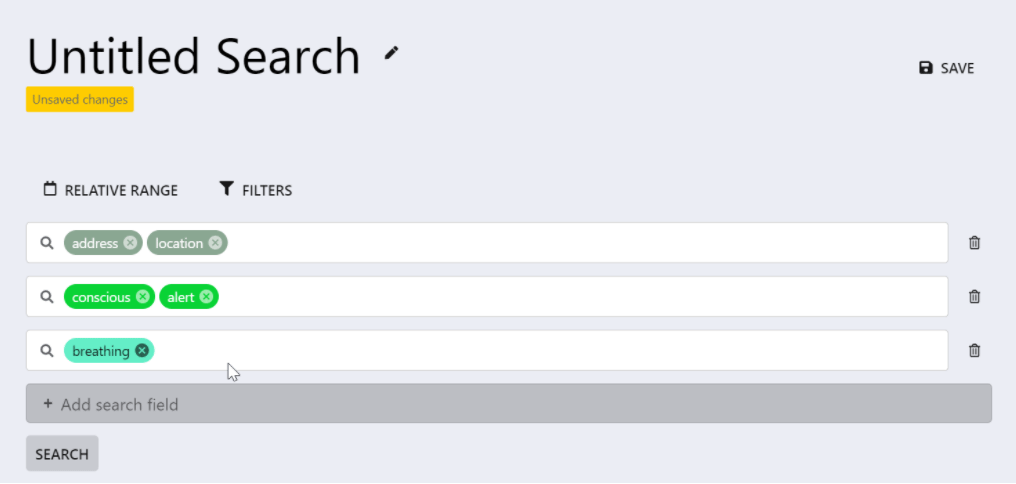 At the top of your query’s page, click on the “Edit Title” button next to your current query’s title - represented by a small pen
At the top of your query’s page, click on the “Edit Title” button next to your current query’s title - represented by a small pen- Type your query's new name
- To validate the title, press the “enter” tab on your keyboard. Alternatively, click outside the editing section.
- Congratulations, you have now changed the title of your query!
3. Further Reading
How to create new queries in Call Search
