Learn how to customize the appearance of detection alerts and annotations
1. Introduction
Once a Detection has been created in the system, users have the possibility to customize its alert and/or annotation appearance. For instance, the content or color of the detection can be edited. The following process will teach you how to edit the visualization or your detection's pop-up alerts and/or post-call annotations.
This HOW-TO requires access to the Annotation Management page, part of the Organisation Settings Module.
2. Step-by-step Guidance
To edit the appearance of a detection, follow the steps below:

- From the Corti Menu, go to the Organisation Settings module
- In the left sidebar, go to the Annotation Management page. You'll be redirected to a page where you can see all your existing keyword detections.

- Find your detection in the table. If needed, use the quick filter at the top of the page by writing your detection title.
💡 Once a detection has been created, it might take some time before it appears in the Annotation Management Page. The reason is that the detection needs to have been made at least once "in the background" before you can customize its appearance.

4. Customize the detection's appearance by clicking on and editing the detection's parameters from their respective field:
- Title: To change the detection's title
- Text: To change the detection's text, which appears below the detection's title.
- Hint Text: [DEPRECATED]
- Color: To change the color of the detection's pop-up alert in the Triage Module, and/or the detection annotation's color in the Single Case View of the Post-Call Analytics tool.
- Creatable: To decide whether the annotation can be created in the Single Case View of the Post-Call Analytics tool
- Requires acknowledgement: [DEPRECATED]
Assuming that you would like your detection to appear as illustrated below, here are the parameters you would need to set:
| Live Pop-Up Alert | Annotation |
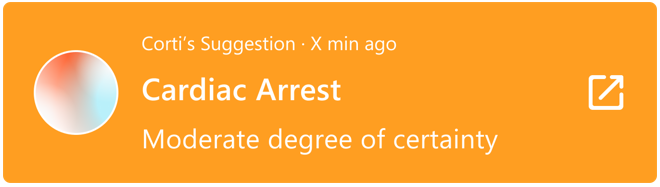 |
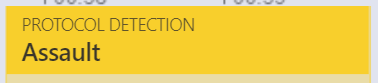 |
| Title: Cardiac Arrest | Title: PROTOCOL DETECTION |
| Text: Moderate degree of certainty | Text: Assault |
| Color: Orange | Color: Yellow |
| Creatable: checked/un-checked | Creatable: checked |
5. Congratulations, you've now customized the appearance of your detections!
💡 Following the steps of this HOW-TO is all you need to edit the look of your annotations in the Post-Call Analytics' Single Case View.
If your end-goal is to create custom pop-up alerts for your call-takers, don't stop there! You have completed the second configuration step. Now, on to the next one...
3. Further Reading
How to create a Custom Keyword Detection
