Learn how to remove protocols you no longer need from the platform
The Protocol Editor is part of Corti Engage package. To access the Protocol Editor, Protocol Graph Editor app permission is required
1. Introduction
The Protocol Editor - Main view is where you can view and manage current protocols within your organization.
If you need to make changes to a protocol, you can update your current or draft graphs. It is also possible to delete a single version of a graph, rather than the whole protocol. However, if the protocol and its previous versions are no longer required, they may also be deleted entirely from the platform.
2. Step-By-Step Guidance
Unneeded graphs may be deleted Protocol Editor - Main View
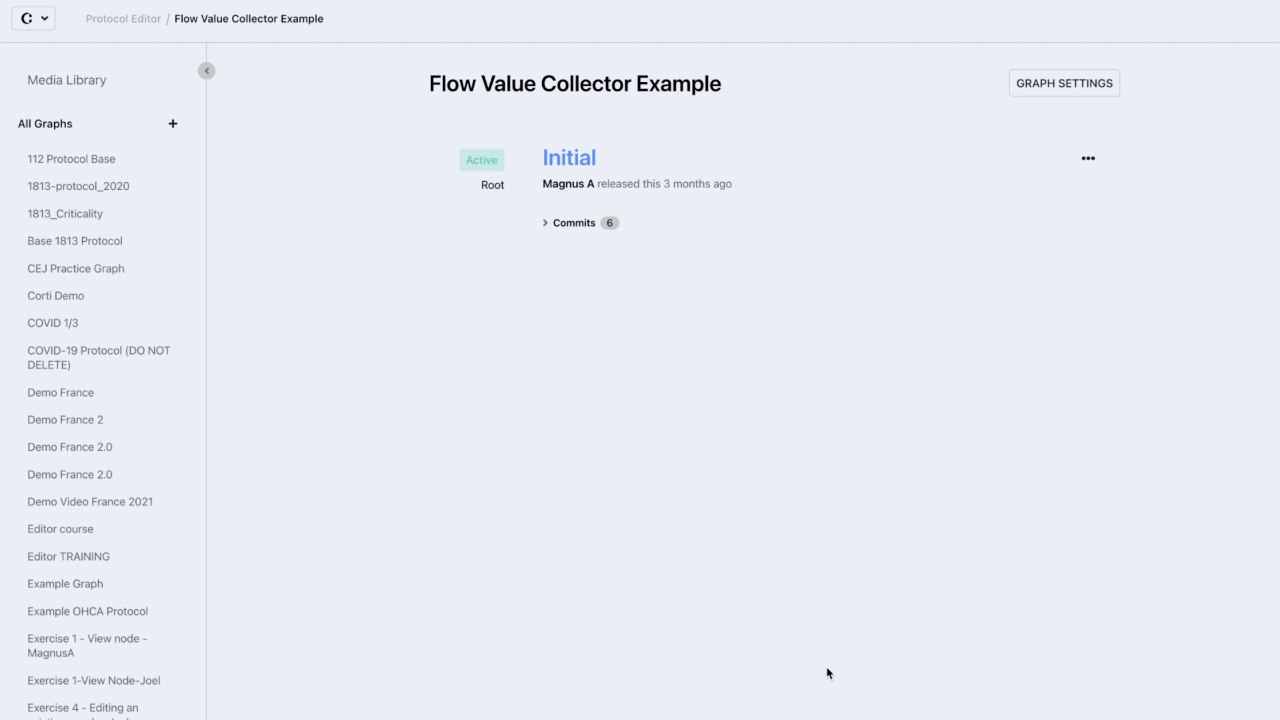
Note: It is not possible to delete an active graph.
- Select the graph to be deleted from the Left Sidebar
- Click on Graph Settings to the right of the graph's name
- Click on Delete Graph
- A pop-up will appear asking you to confirm deletion
- Click Confirm to confirm deletion
Note: Be aware that there is no trash container. Once a graph has been deleted, it will not be retrievable.
3. Further Reading
Protocol Editor - The Left Sidebar
How to set a graph as released
How to open a graph/version for editing
How to create a draft from a released or active graph
