Learn how to delete search terms to populate a query and customize your transcript search
Table of Content:
1. Introduction
2.1. Deleting a search term within a search field
1. Introduction
At the top of your query's page, the search fields are where you enter your search terms as part of the configuration of your query's transcript search.
Deleting search terms in a query can be done in three different ways, depending on your end goal:
- deleting a search term within a search field, which will result in the query to look for one less synonym in that series.
- clearing a search field from all its search term, which will result in you deleting a series from the Time Series and Histogram Visualizations, while keeping the search field’s and corresponding series’ color in case you’d like to reuse it.
- deleting a search field, which will result in deleting all the search terms from this search field. Ultimately, this will result in permanently deleting the corresponding series in the Time Series and Histogram visualizations.
2. Step-by-step guidance
You have several options to delete search terms, depending on your end goal:
2.1. Deleting a search term within a search field
To delete a single search term within a search field, press of the cross next to the search term in question. 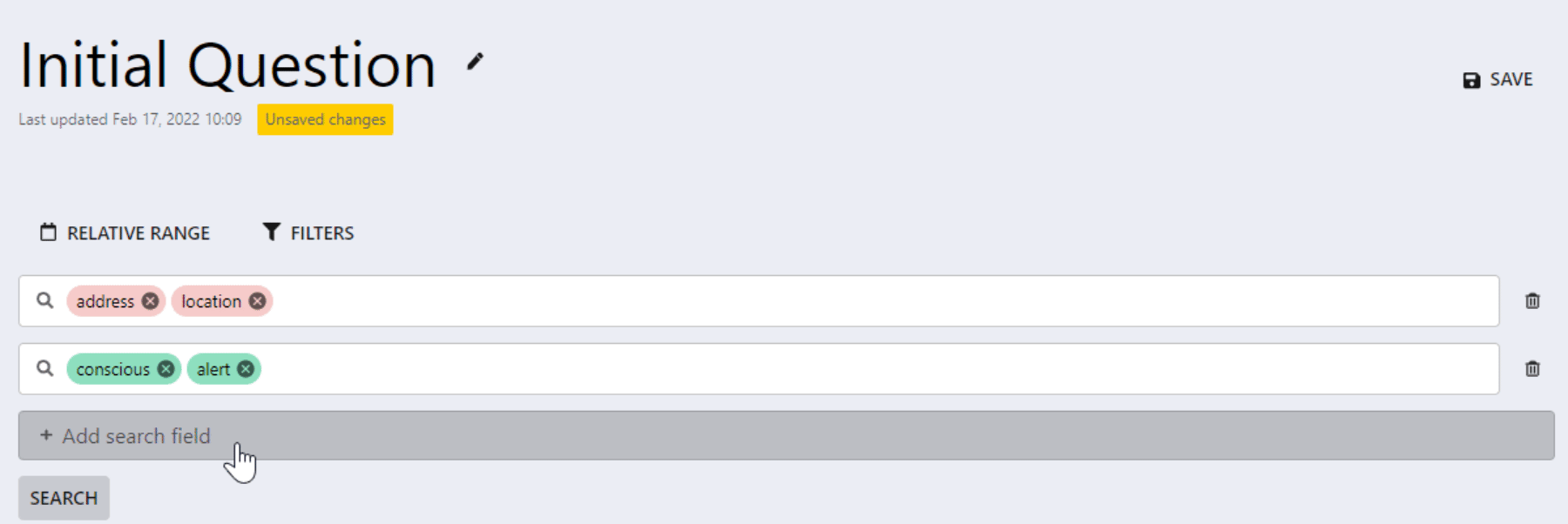
2.2. Clearing a search field from all search terms
To clear a search field from all search terms:
- Hover or click on the concerned search field
- Click on the cross that appears on the right hand side of the search field. You’ll notice that the search field does not disappear, however it will become empty.
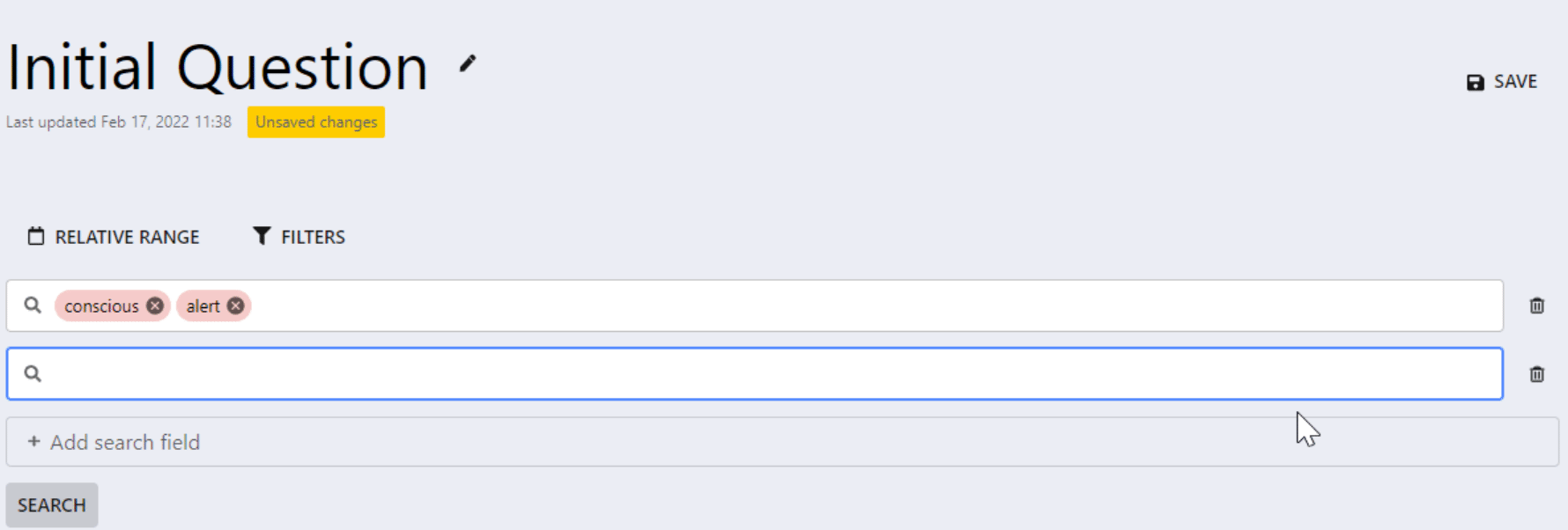
2.3. Deleting a search field
To delete a whole search field, meaning deleting all the search terms within the said search field, click on the trashcan button on its right hand side.
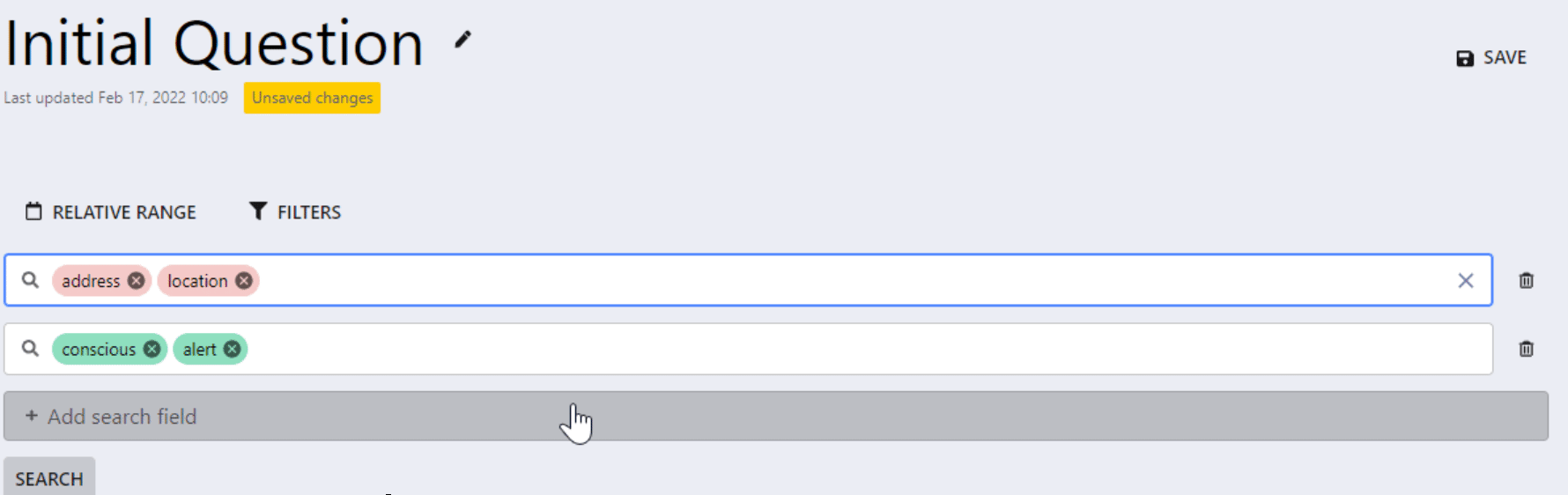
3. Further Reading
How to add search terms to a query in Call Search
