Learn how to narrow your transcript search to a subset of calls by using filters
1. Introduction
Unless configured differently, a Call Search Query looks for your search terms across all your calls uploaded to the Corti platform. If relevant, using filters however enable you to narrow down your search to a more specific subset of calls. In particular, the filters currently enable you to narrow down your search per time range, per user or team, and/or per protocol.
💡 For any change you make to a query’s configuration (search fields and/or filters), you need to click on the “search” button to see the impact it has on the search output.
This HOW-TO requires access to the Call Search View, part of the Dashboard Module.
2. Step-by-step guidance
2.1. Filtering per Time Range
To narrow your keyword search to a specific time period:
1. Click on the “Relative Range” button at the top your query's page and select your desired time range.
2. Remember to run your query afterwards to activate your filter.
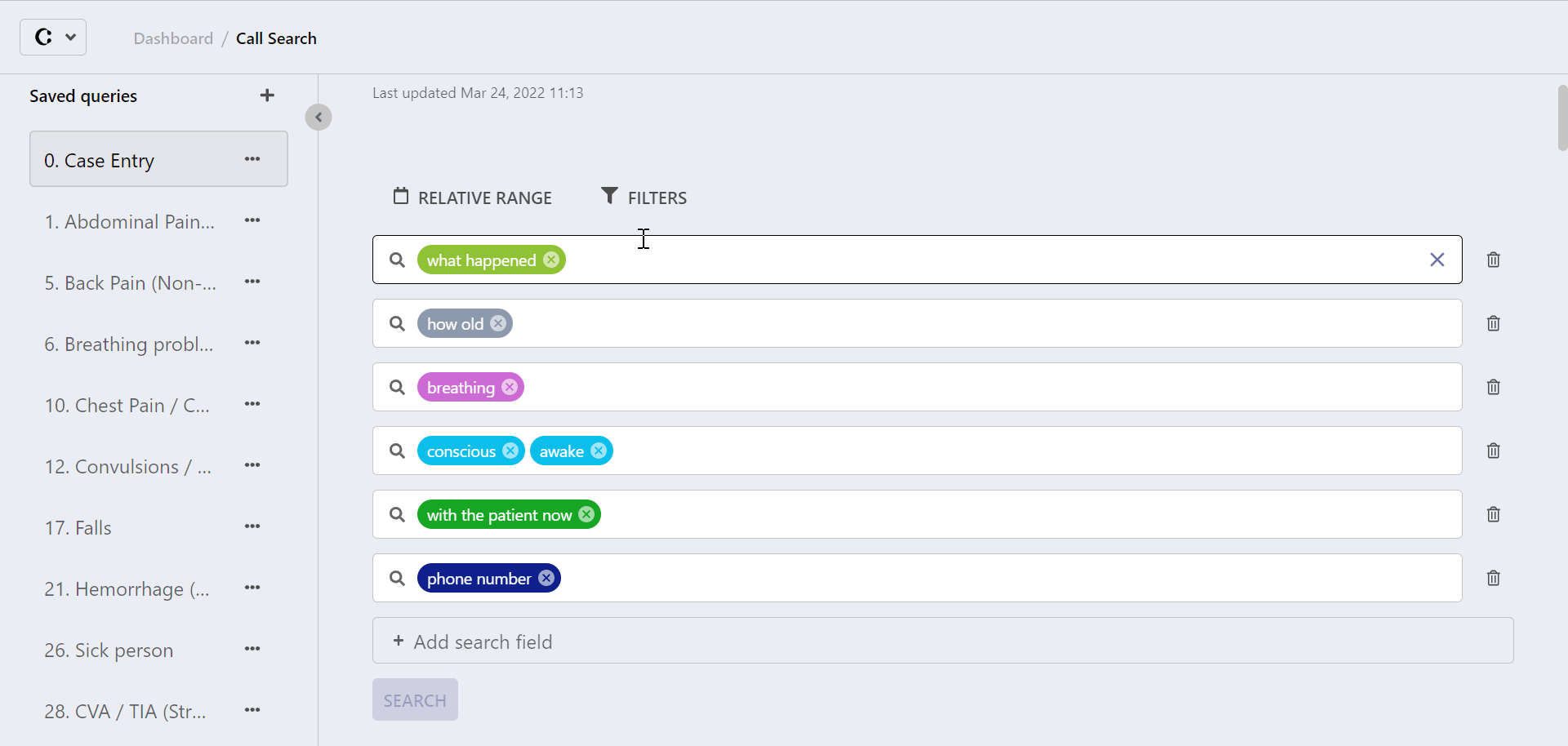
2.2. Filtering per User or Team
To narrow your keyword search to specific users or teams:
1. Click on the “Filters” button at the top of your query's page and select the user(s) or Team(s) you are interested in.
2. Click on "done" in the pop-up page
3. Remember to run your query afterwards to activate your filter.

💡 The list of users and teams is generated from the ones created from the Organization Settings module, in the Teams View. If you cannot see a user or team in the dropdown menu, it is probably because it has not been created in the system yet.
If you do not see the Organization Setting module or the Teams View, it could be that the right permissions have not been granted to your user account just yet. This can easily be fixed by your administrator.
2.3. Filtering per Protocol
To narrow your keyword search to specific protocol name(s):
1. Click on the “Filters” button in your query's page and select the protocol name you’re interested in.
2. Click on "done" in the pop-up page
3. Remember to run your query afterwards to activate your filter.

💡 The list protocol names is generated from your call's metadata. If you cannot see a protocol name in the list, it is probably because it does not exist in the system yet.
3. Further Reading
How to add search terms to a query in Call Search
