Find out how to change the display name of a call protocol
The Protocol Builder is part of Corti Engage. To access the Protocol Editor, Protocol Graph Editor app permission is required
1. Introduction
Your organization's graphs (call protocols) can be managed in the Protocol Editor - Main view. To make it easier for users to maintain and overview and find specific protocols, it's a good idea give them a clear and relevant name. If required, you can change the name of any protocol, regardless of it is a draft, released or active.
2. Step-By-Step Guidance
You can rename your graphs in the Protocol Editor - Main View
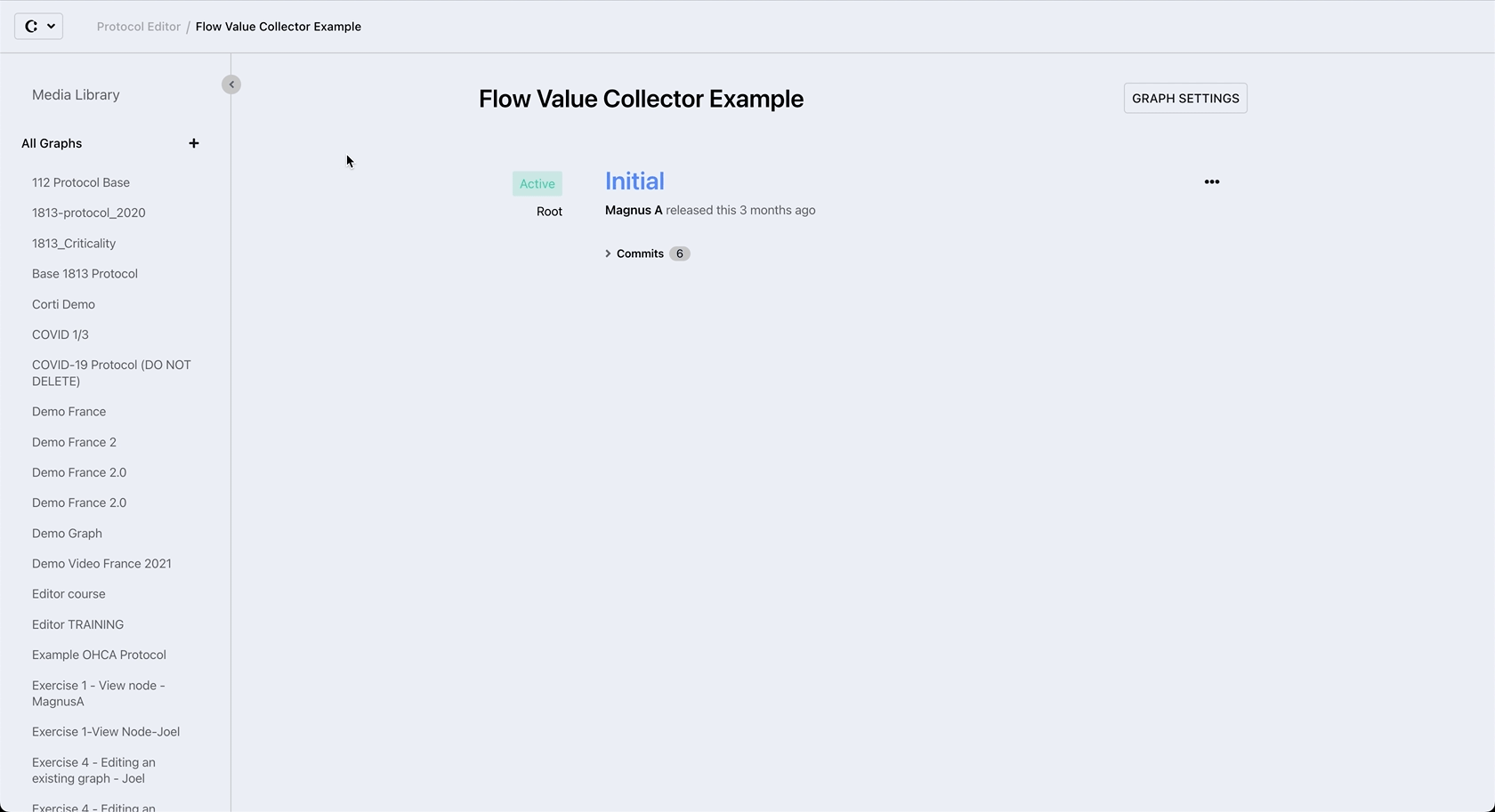
- In the Left Sidebar, select the graph to be renamed
- Click on Graph Settings to the right of the graph's name
- Enter a new name in the Name field
- Confirm by clicking Submit
- Note that a green Saved confirmation will pop-up at the bottom of the screen
3. Further Reading
Protocol Editor - The Left Sidebar
How to set a graph as released
How to open a graph/version for editing
How to create a draft from a released or active graph
