Learn how those with admin permissions can reset a user's password
Table of Contents
1. Introduction
All users have a password which can be used to access the platform. If a user has forgotten their password they can ask an administrator to reset it, which will send a password reset notification to the provided email.
Admin permissions are typically required to change another user's password. If you need permission, contact your administrator.
If a user has not forgotten their password but wishes an administrator to change their password see How to change user password
2. Step-by-Step Guidance
To reset a user's password, follow the steps below:
- From the Corti Menu, go to the Organization Settings Module and select the Users View
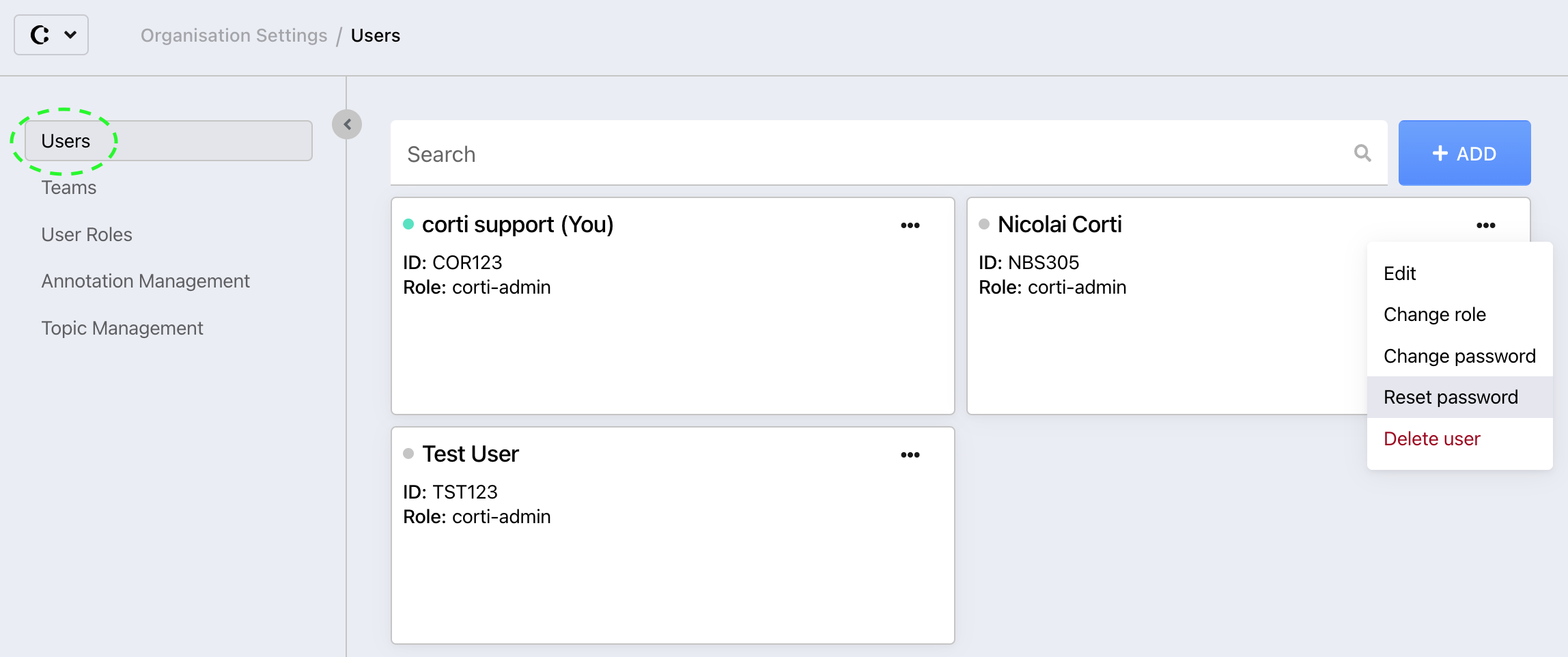
- Find the user account for which you want to reset the password.
- Click on the menu in the top right corner of the concerned user (...)
 Choose the Reset Password option in the pop-up menu. This will open up a new pop-up.
Choose the Reset Password option in the pop-up menu. This will open up a new pop-up.- Enter the user's email and select Send a Password Reset Email. A verification code and instructions how to reset their password will be sent to the user's email
3. Further Reading
Organization Settings - User View
