Find out how to save filter settings to quickly access the calls that are most relevant to you
Table of Contents
Introduction
Call List View in Explore supports efficient reviewing of calls by making it fast and easy for users to find calls that match a specific criteria. Part of this functionality is the ability to create filters which will quickly sort through your case list and display the calls most relevant to you. With a wide selection of case attributes to choose from, it is possible to utilise multi-level filters to create a highly specific and granular search. For further convenience, the user can save this filter settings for future use by the individual or for all users on the explore platform.
Using the filter tool in the Call List View of Explore requires the Explore app and View AI models permissions. To make a saved filter visible to all users the Create Public Case Filters permission is required. If you need additional permissions contact your administrator.
Step-by-Step Guidance
- Filters can be created and saved in the Call List View of Explore.
- First create your filter
- Next, click on the SAVE button in the bottom right corner
Note: Filter settings do not reset until they are cleared, so it is also possible to reopen the filter window to save previously applied settings
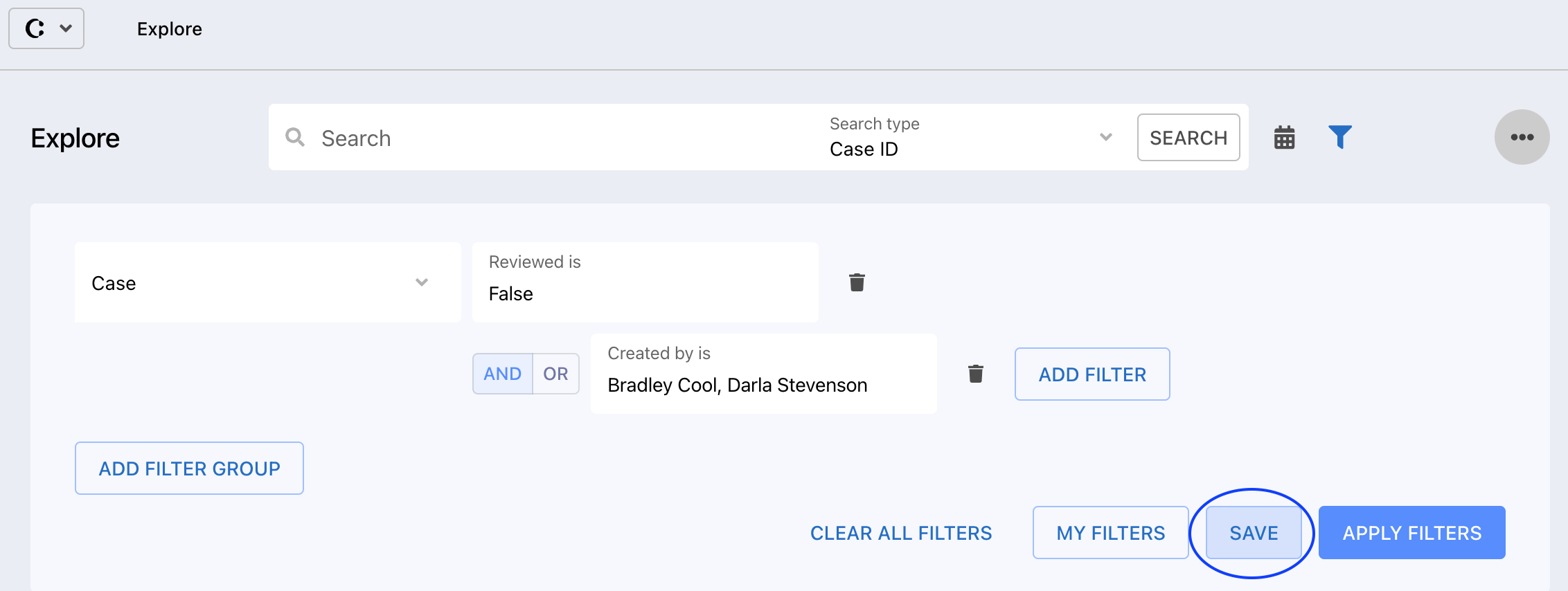
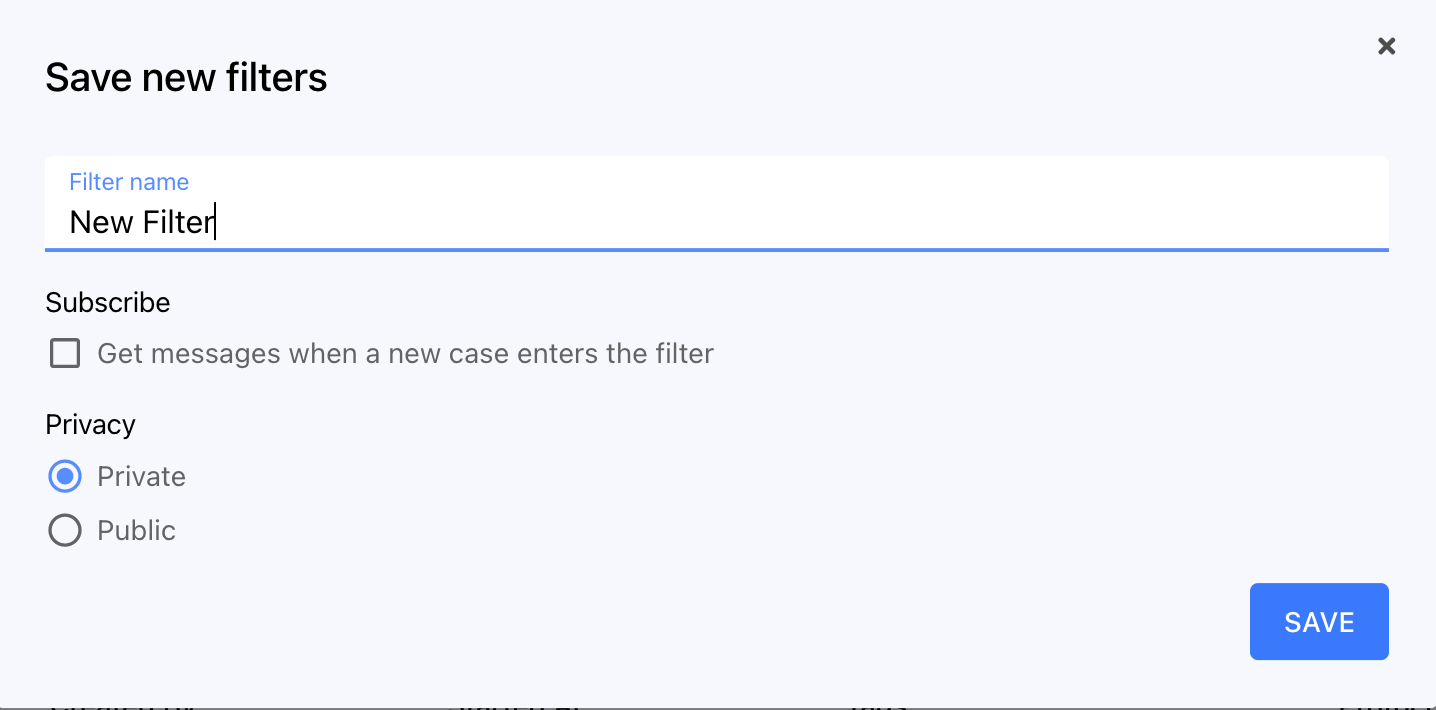 In the pop-up window enter the name of the new filter, and choose if you would like the filter to be Private (visible to you only) or Public (visible to all users with access to explore)
In the pop-up window enter the name of the new filter, and choose if you would like the filter to be Private (visible to you only) or Public (visible to all users with access to explore)
Note: To make a filter visible to all users the Create Public Case Filters permission is required
- It is also possible to turn on notifications for your filter
- Click SAVE to save changes
- You can view your saved filters by clicking on the MY FILTERS button in the filter pop-up window, where you can further edit filter settings
Further Reading
How to customize the layout of the Call List View
How to export the Call List output
How to perform a quick search in the Call List View
How to apply new filters to your call list in the Call List View
How to apply saved filters to your call list in the Call List View
How to turn on notifications for high-priority calls
