Learn how to add media to the Corti app to facilitate customization of your protocol flow with embedded media content
written by: Christopher Jacko
1. Introduction
Supplementing your protocols with rich full-size media (images, gifs, videos and pdfs) can help your call-takers visualize and explain procedures such as over-the-phone CPR.
When adding media to a protocol flow in the Protocol Editor, users fetch the media from the Media Library - common to all your organization's users who are given permission to work with it.
When media cannot be found in the Media Library, it can be uploaded to the Corti app so it becomes available to all users of the Media Library. You will learn how in the section below.
Managing the Media Library requires access to the Protocol Builder and the Media Library. If you need additional permissions, contact your administrator.
2. Step-by-Step Guidance
1. In order to accommodate bulk or planned uploads of media content, as well as "needed now" uploads, a user can add media to the media library from two different locations:
A. From the Media Library tab, accessible from the Protocol Editor's Main View.
B. From the Media Library pop-up page, accessible from the Single Node View when adding image and document content blocks
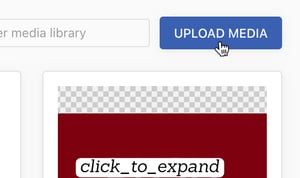
2. Once you have accessed the Media Library using one of the two methods above, the Media Library will show you all media that has been previously uploaded and is ready to be embedded into your protocol flow. To add additional media, click on the blue "Upload Media" button in the top right corner.
3. Select the file you wish to upload. This will load the new media file into the Media Library which can now be added to your protocol flow.
3. Further Reading
How to embed images into your protocol flow
How to embed documents into your protocol flow
revised: March 20, 2023




