1. Introduction

The Profile Module is where you manage your personal account settings, which determine how you are seen in the Corti app. From it, you can also change the color scheme for the app and change your password from the profile setting page.
You can access the Profile Module by clicking “Profile” from the avatar logo in the top-left corner of the application main menu.
2. Main Components
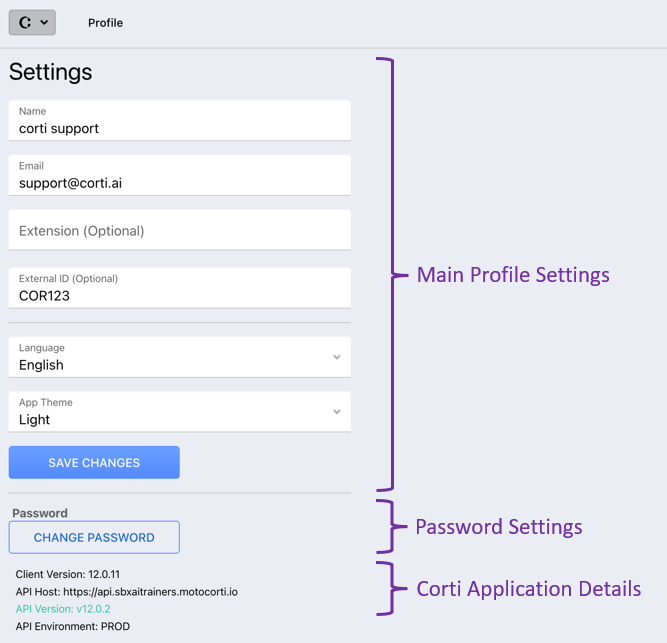
The Profile module can be divided into 3 sections:
1. The Main Profile Settings Section
2. The Password Settings Section
3. The Corti Application Details
For more information about each section - keep reading!
2.1. Main Profile Settings
The Main Profile Settings Section gathers information about your personal account.

Aside from your credentials, such as your user name and email address, it is possible to change the following parameters:
- Extension: the phone extension line reaching each workstation for integration with call recording.
- External ID: the ID used by any external system you may want to use for integration purposes (they must provide those numbers themselves).
- Language: the language of the application user interface.
- App Theme: the color theme of the application that can be changed to one of two different modes - light mode or dark mode.
💡 After making changes to your profile's settings, remember to click on the "Save Changes" button.
2.2. Password Settings

The Password Settings Section enables you to change your password in case you would like to update or create a more secure one. The system can be set up to ask the user to enter the old password as well to enable the change of password, or simply provide a new one.
💡 In case you forget your password, please read more here on how to set up a new password.
2.3. Corti Application Details

At the bottom of the Profile page, the Corti Application Details section gathers information about the version of the Corti application the user is logged into.
- Client Version: refers to the front-end version of the client.
- API Host: refers to the environment specified by the user upon log in.
- API Version: refers to the back-end version linked to/used by the client in use.
- The API Version string is colored either in green or red, to indicate compatibility (green) or incompatibility (red) between the front-end and back-end. In case of incompatibility, it generally means that a few or more functionalities might not be working as expected.
- API Environment: refers the environment used by the specified API version.
