Learn how to finalize your draft protocol so it is ready to be used by call-takers
The Protocol Builder module is part of the Corti Engage. To access the Protocol Builder, Protocol Graph Editor app permission is required
1. Introduction
The Protocol Editor - Main view is where you can manage your protocols (graphs) for use by call-takers in Triage. Creating a new protocol involves three steps; making a draft, releasing the graph, and setting the graph to active. Releasing a draft creates a new version and locks the protocol from editing, and setting the graph to active means it will be the default protocol presented to call-takers in triage. This way the different versions are saved, and edits can be tracked over time.
As an active graph will be in use by call-takers, it is only possible to set one graph as active. Similarly, it is not possible to edit active graphs. If you need to make changes to a protocol see How to create a draft from a released or active graph
2. Step-By-Step Guidance
Graphs may be released from the Protocol Editor - Main View
Note: Once a graph is released it may no longer be edited. Ensure all edits are complete before releasing your graph
- Select the graph to be released from the Left Sidebar
- Click on the ellipsis (...) to the right of the draft version's name
- From the drop-down menu, select Create Release
- Confirm by clicking SAVE
- Note that the Draft indicator has disappeared
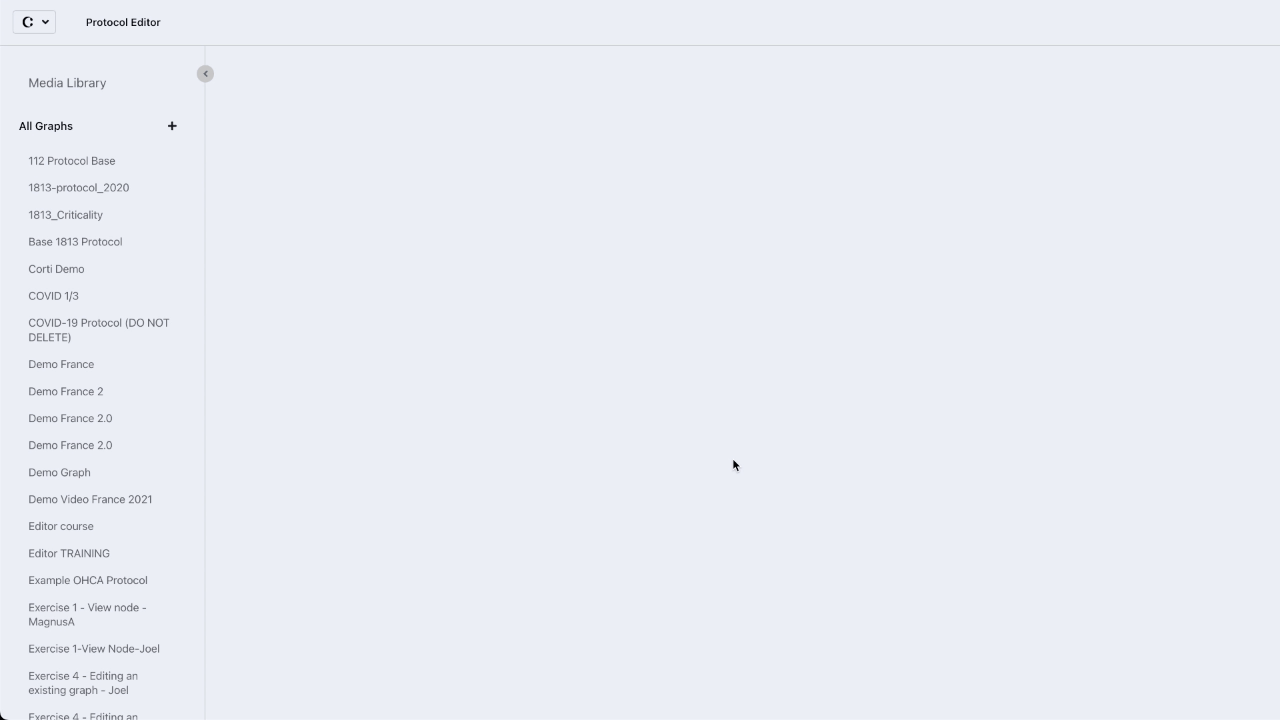
3. Further Reading
Protocol Editor - The Left Sidebar
How to open a graph/version for editing
How to create a draft from a released or active graph
How to delete an entire graph (including all versions)
