Table of Contents
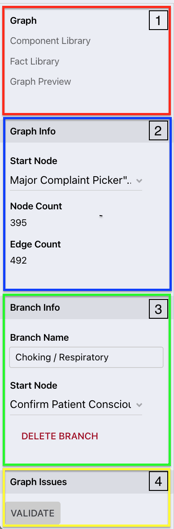
1. About the Left Sidebar
When you are creating/editing graphs (protocols) in the Protocol Editor - Single Branch View, the Left Sidebar provides information on the current graph and branch open in the Central Canvas.
Here you can get an overview of current settings and navigate through different aspects of the graph. It is also possible to change the start node of the branch or graph, delete a branch or validate the graph.
Read below to learn about the main components of the graph:
2. Main Components
2.1 The Navigation Panel
The top panel of the Left Sidebar lets you navigate between different components/views of your graph.
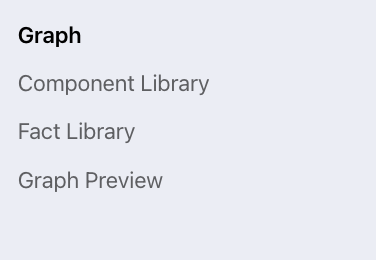 Graph - focus on the central canvas, where you can edit your graph
Graph - focus on the central canvas, where you can edit your graph- Component Library - lets you access and edit the graph's components - content blocks which are saved for convenient re-use within the graph. To find out more about the component library click here
- Fact Library - to access the Fact Library and its functionalities. Facts are inputs that are set/originates from outside of the Corti User Interface that can be utilized by administrators within logic gates in the graph to direct users to a certain outcome.
- Graph Preview - displays how your graph will appear when opened in the Triage Module
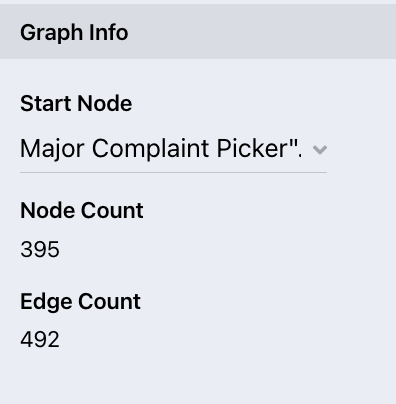 2.2 Graph Info
2.2 Graph Info
Lets you edit the graph Start Node and provides information on the number of nodes and edges within the graph
- Start Node - The graph Start Node is the node that is first seen upon starting a new call in Triage. Clicking on the arrow to the right of the node title will open a drop down menu with all available nodes. The Graph Start node can be from any previously created branches of the graph.
Node: can be considered a single protocol flow step, a point where the flow separates into two or more different paths. Its content is visible to all users when navigating that protocol step in Real-time. It needs to be populated/ edited with the desired content.
Starting Node: the node from which the flow is set to start - Node Count - The total number of nodes in the present graph. Nodes are a single protocol step which will divide the protocol flow into two or more different paths. The content of node is visible to all users navigating the protocol in Triage.
- Edge Count - The total number of edges in the present graph. Edges are the links between nodes and determine the next step in the protocol flow.
2.3 Branch Info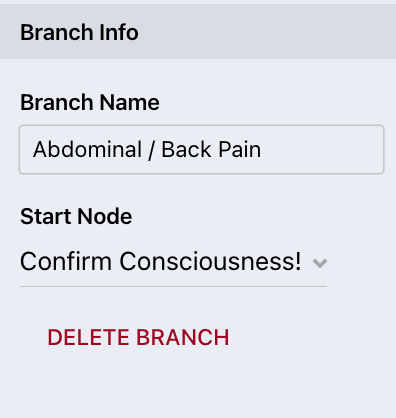
Here you are provided with information regarding the branch currently displayed in the Central Canvas, and may edit the starting node of the branch. It is possible select a different branch within the same graph in the Top Bar
ranch- A diagram flow characterizing a single protocol.
- Branch Name
- Start Node - The Branch Starting Node has to be located in the branch currently opened. This is the node that is seen first when Triage enters its parent branch.
- DELETE BRANCH
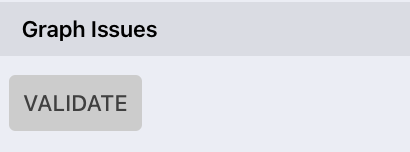 2.4 Graph Issues
2.4 Graph Issues
- VALIDATE
ℹ️ It is important to note the difference between the Graph Starting Node and the Branch Starting Node:


3. Further Reading
How to save changes so they are available to call takers
How to upload new media to the media library
