Learn about how to create, edit and update protocols within the Single Branch View.
1. All About the Top Bar

The Top Bar includes a range of features to help you manipulate and navigate your graph.
From the Top Bar, you can identify which branch (which sub-section of your protocols) you are currently in. For instance, in the above image, the Top Bar indicates that you are currently in the branch/sub-section called "Default Branch".
- To navigate to a different branch of your graph (if any), click on the drop-down arrow next to the branch's name in the Top Bar.
- A drop-down menu will display the name of all the branches contained within your graph. Select the branch from the drop down list that you would like to see.
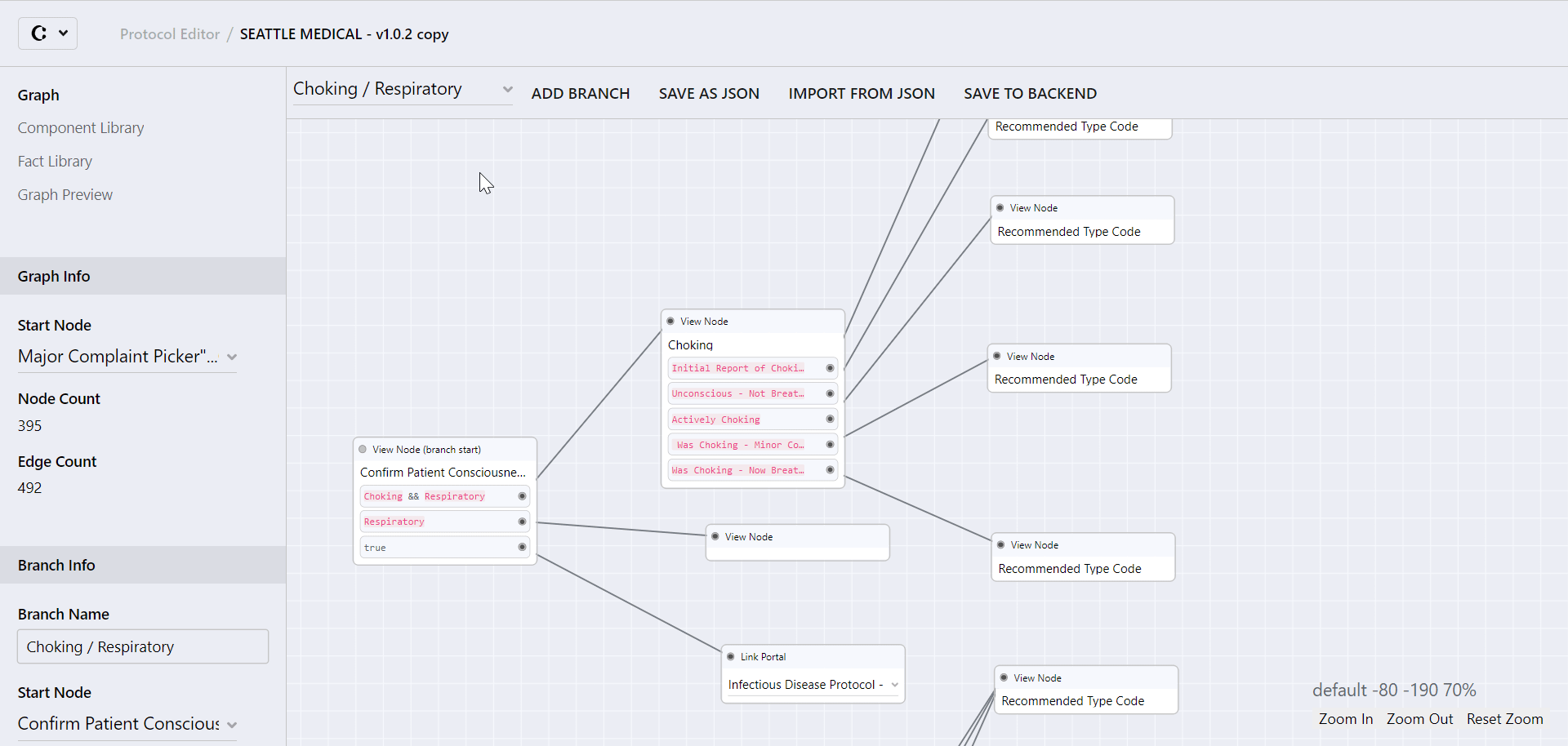
The following are the options available for the Top Bar:
- ADD BRANCH: to add one more branch to the graph. When a new branch is added, you will be taken to the new branch view. You can then navigate from one branch to another using the drop down list.
- DOWNLOAD GRAPH AS JSON: use this button to save the whole graph and download it as .json file.
- IMPORT FROM JSON: use this button to import graphs which saved in the .json file format.
- SAVE GRAPH: this is the most important button you need to know about! It will allow you to save any changes made to the graph, which includes all of its branches as well. Don't forget to press this whenever you make changes to make sure they've been saved!
Note: If more users are working on and editing the same graph simultaneously, the last user saving will override the other user/s work previously saved. Therefore, to avoid loss of data, it is best to have only one user editing a graph at a time.
2. Related HOW-TOs
How to save changes so they are available to call takers
How to upload new media to the media library
